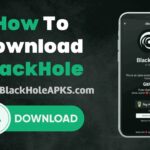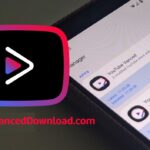What are speed booster applications available for Windows? The name speed booster is not a common word used in the Windows world. It is Windows Optimizers. If you want a better performance booster application for Windows search for Optimizer for PC. Speed booster applications do optimizations in your Windows system to boost the speed of your PC or laptop.
Does it need to install an optimizer app? It depends on the situation you are in. If your PC or laptop is significantly laggy and unable to do day-to-day tasks smoothly it is better to optimize your system. Most of the time slowness is not due to hardware. It is a software problem. The best way to solve software issues that cause performance issues is by using Optimizer App.
Optimizer as a Speed Booster for Windows

Optimizer is a free and open-source application that you can safely install on your PC or Windows Laptop. Below describe how to install and use this application to speed up your PC for free.
First download and install the latest version of the Optimizer app. Click here to download Optimizer. Next, open this application with administrative privileges.
First, get familiar with the interface and settings by spending some time. The first section of this application offers general optimization settings. It includes basic system optimizations, and removing unwanted apps that run in the background utilizing your resources.
What are unwanted background apps that use more than half of your RAM and processing power? Sometimes it uses a significant amount of your internet data. Let’s discuss and solve those issues.
By default, Windows uses many background services that are unnecessary for typical Windows users. SMBv1 and SMBv2 protocols, Telemetry Services, FAX service, Print Service, Windows Error Reporting service, Cortana, Co-pilot, Windows Updates, etc. Just keep the services you want and remove all other unwanted services. Keep the number of running applications lower.
There are other factors affecting slow performance like low storage space. Most importantly it is necessary to keep the system drive or OS (C:) drive clean and optimized. Without that, you won’t be able to boost performance as expected.
Why system drive is always full even without installing new applications? Application data, Update services, temporary files, etc. get accumulated over time resulting almost full system drive. Those files need to be cleaned manually or by using an application like Optimizer. Optimizer has a separate section of cleaning system files for free storage. Go to the cleaner section and clean Windows.
Are waiting longer still Windows done booting? Windows itself can load faster. However, it takes time to load services and auto-load applications. Startup applications are the main reason. Windows does not have a settings page to manage startup apps. Open the Optimizer app and go to the startup section. There you can see all startup apps. Go through every application. There may be lots of unfamiliar applications not sure to remove or keep. First backup startups and then remove all startup apps and keep only what you want. If you remove any essential application, use the backup to recover.