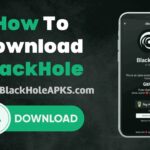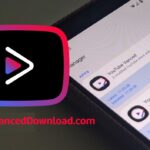ShareMe is one of the best android file sharing apps made by Xiaomi inc. It supports all android devices, including Samsung, Xiaomi, Oppo, One plus, LG, and more. More than 200 million peoples worldwide use this application.

Features of ShareMe
- Send and receive all kinds of files like Videos, Images, pdf, Apk files, and more.
- It supports all types of android devices.
- You can share files with a PC.
- Share files without an internet connection.
- Shareme is two hundred times faster than Bluetooth.
- If the file transfer cancels, Don’t worry, it is reconnecting again.
- Transfer large files without limitation.
- It supports more than 50 languages, including English, Spanish, Italiano, Hindi, Tamil, Arab, Korean, Chinese, Portugues, and more.
- User-friendly UI. Easy to use.
- You can change the storage location to internal storage or SD card.
How to download ShareMe?
How to download shareme for android devices?
- It would help if you changed the device settings before you download the third-party Apk files. This step is critical to install your third-party apps on your device. So don’t skip this vital step. First, Go to the settings and select the security settings on the drop-down list. In the security settings, You can see the Unknown sources. Tap and Enable the Unknown Sources. ( Settings – Security settings – Unknown Sources – Enable)
- Download the Shareme Apk file Directly from the official shareme website.
- Install the downloaded Apk file.
- A few moments later, you can transfer files with other Shareme users.
How to download shareme for PC?
You can’t use this application directly on your PC because it is an android application. But you can use this application on your PC with an android apps player. Follow these steps to download the Shareme application using bluestacks android emulator.
- Download the Bluestacks directly. And run the setup.
- After the installation, Open the Emulator.
- Find the play store icon in the Emulator interface. Double click and open the play store.
- Now sign up to bluestacks using a google account. You can use an old account or a new account.
- Search ” ShareMe – file sharing & data transfer app” on the play store and install it.
- Now you can use shareme on your PC.
How to use Shareme?
- Open the app. Allow all permissions and Change the profile picture and your name as your wish.
- Tap on the three cross lines In the top left corner. You can see your profile. Also, you can change the language and change the storage location. Hide or unhide files.
- Send a file: Tap on the big blue “send” icon in the bottom left corner. Select the file you need to transfer. Click again send button. Now Inshare will automatically search for the nearest devices; tap on the device name when you found a device. Or you can scan the QR code.
- Receive files: Tap on the big green “Receive.” icon and wait for the sender. Or you can scan the QR code.
- Share files with a PC: Tap on the “Connect to the computer.” in the top left corner. Connect your smartphone and PC to the same network connection and select a Portable connection type (Not Secure) Or Password Protected. Enter the given URL into your computer.
FAQ
Is shareme available for PC?
You can’t use this application directly on your PC because it is an android application. But you can use this application on your PC with an android apps player like Bluestacks, Nox app player.
Is Shareme free to use?
Shareme is entirely free to use. This app does not even play ads.